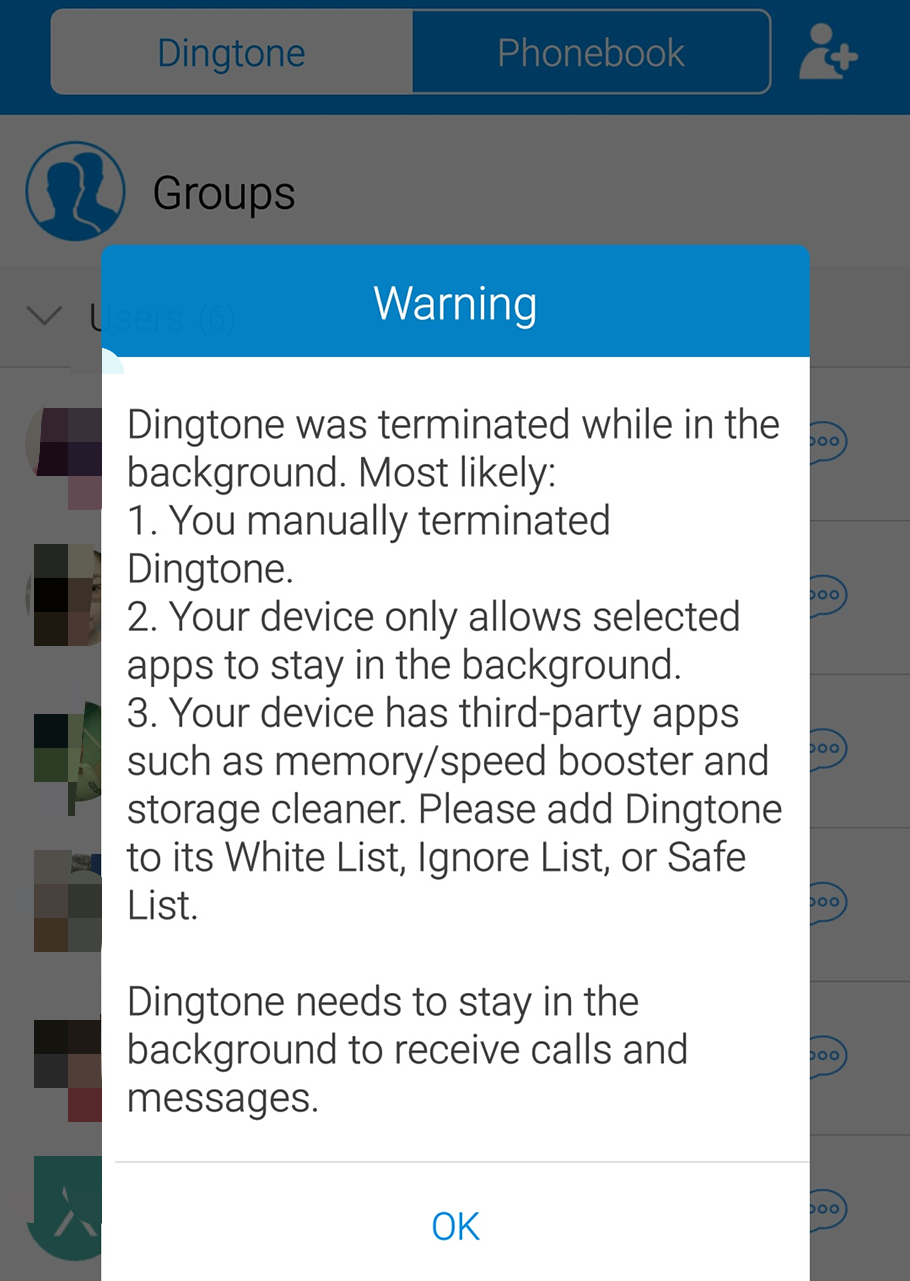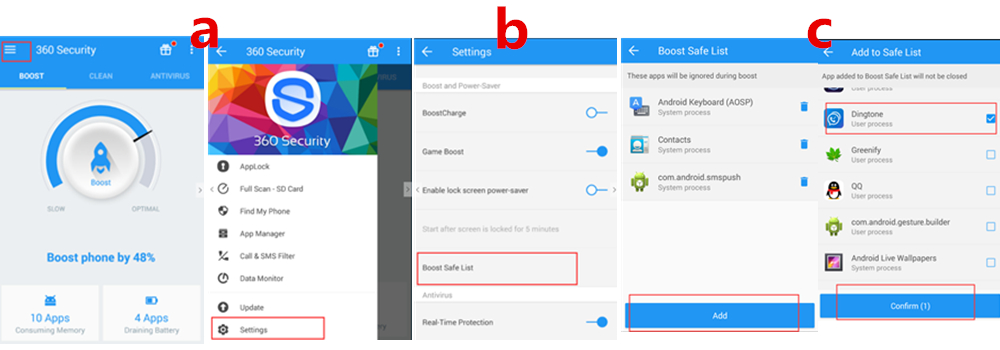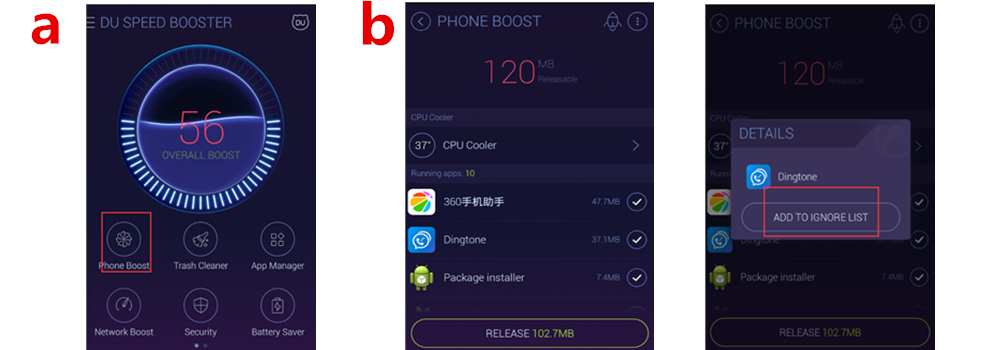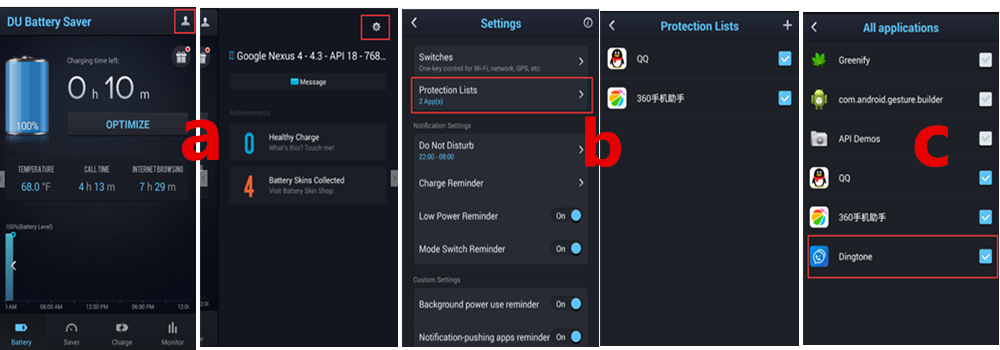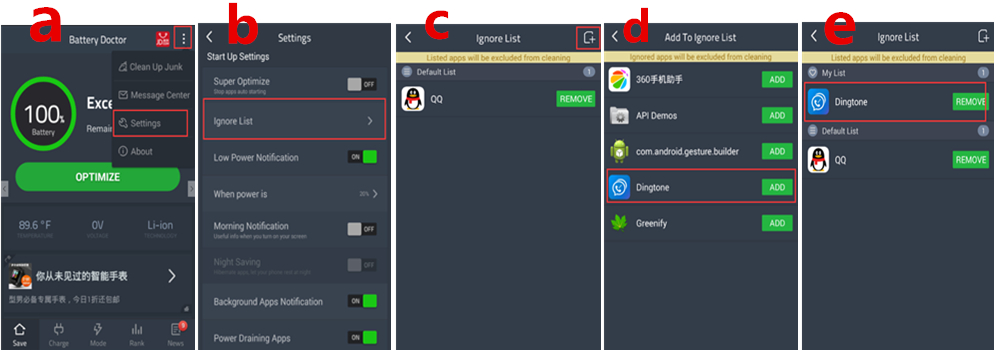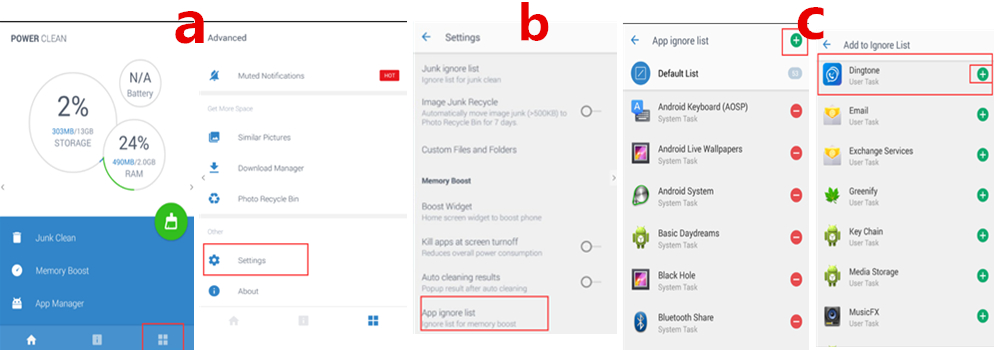Some users are confused why they cannot receive Dingtone call notification. They often see note as below, but don’t know how to react.
The reason is Dingtone is terminated by some third-party app manager. Follow the tips to add Dingtone to their safe lists and never miss Dingtone calls or messages.
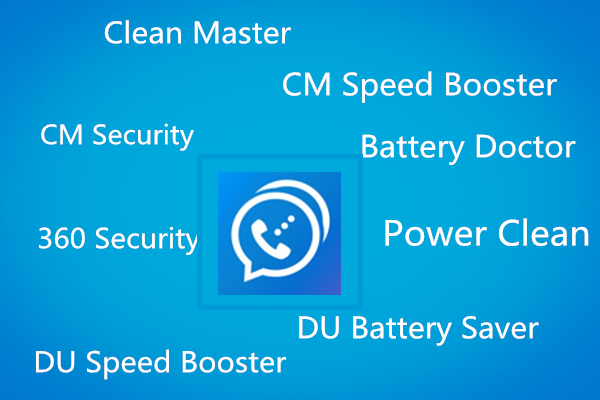 Clean Master
Clean Master
- a) Open the app and click on “PHONE BOOST”, as in the picture below:
- b) In the Phone Boost screen, click on the menu in the upper right corner and select “Ignore list”.
- c) In the Ignore list screen, click on the “+” sign in the upper right corner.
- d) In the Add to Ignore List screen, find Dingtone and click on the “Add” button, as in the picture below:
- e) As you can see in the picture below, Dingtone is now successfully added to the ignore list.
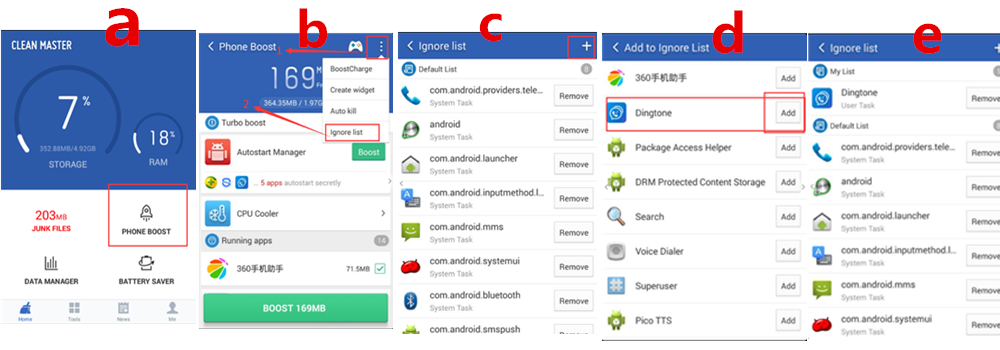
CM Speed Booster
- a) Open the app, click on the menu in the upper right corner and select “Settings”.
- b) Scroll down the Settings screen until you find “Task”, click on it and in the following Ignore List screen, click on the “+” sign in the upper right corner, as in the pictures below.
- c) Look for Dingtone in the app list and click the “Add” button. Dingtone is successfully added to the Ignore list.
360 Security
- a) Open the app, click on the main menu button in the upper left corner and then select “Settings”.
- b) In the Settings screen, select “Boost and Power Saver” -> “Boost Safe List.
- c) In the Boost Safe List screen, click on the “Add” button at the bottom of the screen. Check the box for Dingtone and then hit the “Confirm” button at the bottom to add Dingtone to the Safe List.
DU Speed Booster(DU SPPS STUDIO)
- a) Open the app, click on “Phone Boost” as in the picture below.
- b) Then find Dingtone and long press on it. In the pop-up screen, click on “ADD TO IGNORE LIST” as in the pictures below.
DU Battery Saver
- a) Open the app and click on the button in the upper right corner. Then in the following screen click on the settings button in the upper right corner, as in the pictures below.
- b) Scroll down in the settings screen until you find “Protection Lists” and click on it to open the Protection Lists screen.
- c) Click the “+” button in the upper right corner and then find Dingtone in the All applications screen. Check the box for Dingtone, as in the picture below, and it will be added to the Safe List.
Battery Doctor
- a) Open the app, click the menu button in the upper right corner and select “Settings” to enter the Settings screen.
- b) In the Settings screen, scroll down and find “Start Up Settings” -> “Ignore List”.
- c) In the Ignore List screen, click the “+” sign in the upper right corner.
- d) Find Dingtone in the app list and click the “ADD” button.
- e) Dingtone is successfully added to the Ignore List, as you can see in the picture below.
Power Clean
- Open the app, click on the far right button at the bottom of the screen. The Advanced screen will open. Scroll down until you find “Settings” and click on it.
- In the Settings screen, scroll down until you find “Memory Boost” -> “App ignore list”.
- In the App ignore list screen, click on the “+” button in the upper right corner. The Add to Ignore List screen will open. Find Dingtone and press the “+” sign. Dingtone is now successfully added to the Ignore List.