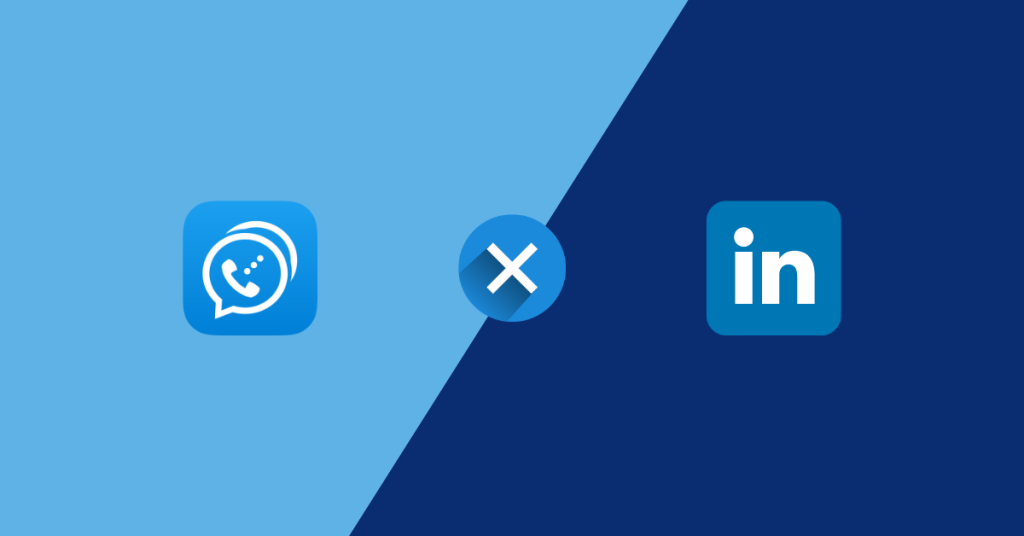LinkedIn, the world’s leading platform for professional networking, is an essential tool for career growth and connecting with industry peers. But what if you’d prefer to keep your private phone number out of the mix? Don’t worry, you can still create a robust LinkedIn profile without providing a personal contact number. This guide will unveil the alternative methods for establishing your professional presence on LinkedIn.
What is LinkedIn?
LinkedIn is the world’s largest professional networking platform, with over 600 million users in more than 200 countries and territories. It allows users to create a profile, search for jobs, make connections with other professionals, and showcase their skills and experience. Whether you’re looking for a job or building relationships within your industry, LinkedIn is the perfect tool to help you do it. On LinkedIn, you can also join groups, post content, and follow companies of interest. It’s a great way to stay up-to-date on current trends, discover new opportunities, and build a presence online.
Why is it so Risky to Use a Private Number to Create an Account on Linkedin?
LinkedIn is a professional networking platform that requires users to have an account. For many users, the requirement of providing their personal phone number to create an account is a deterrent to signing up. This is because it opens them up to potential spam calls and text messages from other users.
With more and more companies relying on LinkedIn for recruiting, providing your personal number can lead to employers calling or texting you directly. This can be inconvenient and unwelcome as you may not wish to discuss job opportunities at the time.
When creating a LinkedIn account, you are asked to confirm your mobile number via a verification code that is sent to your phone. If you provide your personal number, it is stored in their system and can be used for advertising purposes. You may start receiving promotional material such as offers or notifications that could be distracting or unwanted.
Besides, there is the potential security risk associated with giving out your personal phone number. A malicious user may be able to use this information to steal your identity or even make fraudulent purchases using your credit card details.
For these reasons, it’s important to be aware of the risks associated with providing a personal phone number when creating a LinkedIn account. To ensure that you remain safe online, it’s best to use an alternative method of verifying your account such as Dingtone, a second phone number service.
A Step-by-Step Guide to Creating a Linkedin Account with a Second Number
- Download the Dingtone app and register an account. You’ll need to provide your email address and a password, which will be used to login into your account.
- Once you’ve created your account, go to the “Phone Numbers” section and select “Create a New Phone Number”. You will then be given a new number from one of Dingtone’s many area codes.
- With your newly acquired phone number, open the LinkedIn website and click the “Join Now” button at the top of the page.
- Enter your personal information and make sure to use the Dingtone number instead of your private number for your contact information.
- Once you’ve entered all the necessary information, click the “Agree & Join” button. You’re now a part of LinkedIn!
- To make sure that your profile is secure, it is recommended that you take some extra precautions, such as changing your profile privacy settings, adding two-factor authentication, and connecting your profile to trusted websites.
Congratulations! You have successfully created an account on LinkedIn without giving away your private number!
Why Dingtone is the Best Alternative for a Second Number?
Using a private number to create a LinkedIn account is often risky and may result in your personal information being compromised. That’s why Dingtone offers a secure and convenient alternative to using a private number when creating a LinkedIn account.
Dingtone is a free app for both iOS and Android that provides you with a second phone number. The phone number is generated by Dingtone’s servers and is used to receive calls and texts, as well as make calls and texts. With Dingtone, you can create multiple numbers, each of which can be used to create a separate LinkedIn account.
- Professional support: By using Dingtone instead of a private number, you can protect your personal information and remain anonymous while still getting the same access to the professional networking opportunities that LinkedIn offers. You can use your new phone number to register on LinkedIn, connect with other professionals, and create or join groups related to your field. Plus, you can use Dingtone to call or text contacts and share documents without having to give out your real number.
- Multiple features easy for you to use: Dingtone is easy to use and has many features. You can easily block numbers and manage different numbers from one app. Plus, Dingtone allows you to create voice messages for incoming calls and texts, as well as set up call forwarding and voicemail.
- Secure and safe: Dingtone is secure and uses advanced encryption technology to keep all of your information safe and private. Your personal data is never shared with third parties and all calls and texts are securely transmitted over the internet.
Using Dingtone is the best way to create an account on LinkedIn without having to use a private number. With Dingtone, you can stay anonymous while still having access to all of the professional networking opportunities that LinkedIn has to offer.
NOTE: In the event that you encounter difficulties with SMS verification using Dingtone numbers (mostly due to policy restrictions imposed by the registration platforms), we strongly recommend contacting our support team for prompt assistance. You can reach us by sending an email to support@dingtone.me.